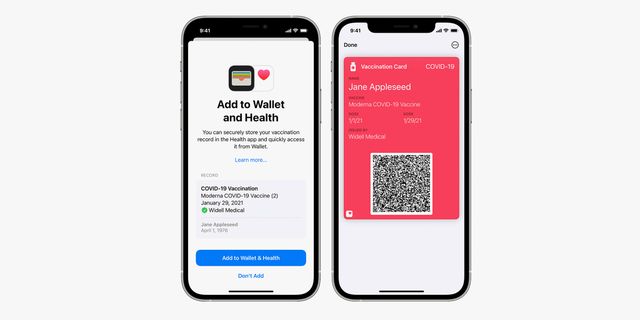Instead of carrying your COVID-19 vaccination card everywhere you go, you’ve likely created a digital copy of it — meaning you took a photo of it with your smartphone — so you didn’t risk losing it. But having to sort through your photo library every time you need to show your COVID-19 vaccination card isn’t ideal.
Well, Apple is making this whole situation a little easier. That’s because if you have an iPhone, the latest software update (iOS 15.1) grants you the ability to store your COVID-19 vaccination card directly in the Apple Wallet.
Reminder: to make sure your iPhone has the latest software update, open the Settings app, select General, and select Software Update.
How to add your vaccination card to Apple Wallet
There are a few different ways (or scenarios) to add your COVID-19 vaccination card to your Apple Wallet.
If you have a QR code:
• Open the camera app on your iPhone.
• Make sure you’re using the rear-camera.
• Make sure the QR code is the focus of your iPhone’s viewfinder.
• Click the Health app notification that appears when the camera recognizes the QR code.
• Select “Add to Wallet & Health.”
• Select “Done.”
If you have downloadable link of your vaccination record:
• Click the download link.
• When the notification appears, select “Add to Wallet & Health.”
• Select “Done.”
If you already have your COVID-19 vaccination record added to the Health app:
• Open the Health app.
• Select the Summary tab (at the bottom).
• Under Vaccination Record, tap “Add to Wallet.”
After it’s added, you can then access your COVID-19 vaccination card in the Wallet app any time you want. However, if you want to get the full details of your card — other than just your name, vaccine type and the date(s) you got vaccinated — you’ll have to authenticate yourself by using Face ID, Touch ID or typing in your passcode.